Controls information for Elder Scrolls Online on PC and Consoles is listed on this page.
To get started, you can read the Controls Guide Article.
You can also watch this videoguide to get started:
Xbox One Controls
Source: The Road Ahead - February
Playstation 4 Controls
Tips:
- Camera zoon: Hold DOWN on the d-pad and then use your left stick to zoom in and out. Zooming out gives you a better view of your surroundings
- You can quickslot items from your inventory menu. You can also quickslot Emotes. Press Options, then go to social > emotes and browse through the list, press sqaure to assign
- Blocking and Interrupting are musts! Get good at pressing L2 to block, and L2+R2 to interrupt. Dodging is also useful!! L1+X
- Hold Down on the trackpad to summon your Mount - R1 and L1 to dismount it quickly. Stand still and press X while mounted to have your mount perform an emote.
- Join area/group/guild voicechat via your Options > Social > Voice menu. Muting your mic when you aren't talking is ideal :)
- To Fast travel, visit a Wayshrine, then press triangle to bring up the zones. Select a zone and press circle to go back, now you can choose where to port to.

PC
This is the default button layout of the PC version.
General
| Movement | Primary Bind | Secondary Bind |
|---|---|---|
| Move Forward | W | UP |
| Move Backward | S | DOWN |
| Toggle Walk/Run | Not Bound | Not Bound |
| Move Left | A | LEFT |
| Move Right | D | RIGHT |
| Jump | SPACE | Not Bound |
| Autorun | MB4 | Num Lock |
| Roll Dodge | Not Bound | Not Bound |
| Toggle Mount | H | Not Bound |
| Combat | Primary Bind | Secondary Bind |
| Attack | LMB | Not Bound |
| Block | RMB | Not Bound |
| Sprint | SHIFT | Not Bound |
| Crouch | CTRL | Not Bound |
| Interrupt | LMB + RMB | Not Bound |
| Use Synergy | X | Not Bound |
| Weapon Swap | \ | MB5 |
| Weapon Swap To Set 1 | Not Bound | Not Bound |
| Weapon Swap To Set 2 | Not Bound | Not Bound |
| Ability 1 | 1 | Not Bound |
| Ability 2 | 2 | Not Bound |
| Ability 3 | 3 | Not Bound |
| Ability 4 | 4 | Not Bound |
| Ability 5 | 5 | Not Bound |
| Ultimate Ability | R | Not Bound |
| Quickslot Item | Q | Not Bound |
| Sheathe/Unsheathe | < | Not Bound |
| Command Pet | Y | Not Bound |
| Targeting | Primary Bind | Secondary Bind |
| Cycle Preferred Enemy Target | TAB | Not Bound |
| Camera | Primary Bind | Secondary Bind |
| Zoom Camera Out | Mousewheel Down | Not Bound |
| Zoom Camera In | Mousewheel Up | Not Bound |
| Mouse Freelook | MMB | Not Bound |
| Interaction | Primary Bind | Secondary Bind |
| Interact With Evironment | E | Not Bound |
| Interact With Player | F | Not Bound |
| User Interface | Primary Bind | Secondary Bind |
| Toggle Fullscreen Mode | ALT-EINGABE | Not Bound |
| Take Screenshot | Print Screen | Not Bound |
| Start Chat | ENTER | Not Bound |
| Start Chat Slash | Not Bound | Not Bound |
| Reply to Whisper | Not Bound | Not Bound |
| UI On/Off | Not Bound | Not Bound |
| Character Windows | ALT | Not Bound |
| Crown Store | , | Not Bound |
| Inventory | I | B |
| Character | C | Not Bound |
| Skills | K | Not Bound |
| Champion | = | Not Bound |
| Journal | J | Not Bound |
| Collections | U | Not Bound |
| Map | M | Not Bound |
| Group | P | Not Bound |
| Contacts | O | Not Bound |
| Guilds | G | Not Bound |
| Alliance War | L | Not Bound |
| / | Not Bound | |
| Notifications | N | Not Bound |
| Help | F1 | Not Bound |
| System | ESC | Not Bound |
| Cycle Focused Quest | T | Not Bound |
| First/Third Person | V | Not Bound |
| Toggle In-Game Cursor | . | Not Bound |
User Interface Shortcuts
| Primary Bind | Secondary Bind | |
|---|---|---|
| Primary Action/Accept | E | Not Bound |
| Secondary Action | R | Not Bound |
| Tertiary Action | F | Not Bound |
| Decline/Negative/Abandon Action | X | Not Bound |
| Report a Player | F1 | Not Bound |
| View Quicklots (From Inventory) | Q | Not Bound |
| Show On Map (From Quest Journal) | M | Not Bound |
| Cycle Focused Quest (From Quest Journal) | T | Not Bound |
Siege
| Primary Bind | Secondary Bind | |
|---|---|---|
| Fire Siege Weapon | LMB | Not Bound |
| Exit Siege Weapon | ALT | Not Bound |
| Stow Siege Weapon | X | Not Bound |
Dialogs
| Primary Bind | Secondary Bind | |
|---|---|---|
| Primary Dialog Action | E | Not Bound |
| Secondary Dialog Action | R | Not Bound |
| Neagtive/Decline Dialog Action | ALT | Not Bound |
| Close Dialog | ESC | Not Bound |
Notifications
| Primary Bind | Secondary Bind | |
|---|---|---|
| Accept Notification | F | Not Bound |
| Decline Notification | X | Not Bound |
Using a PS3 Controller with PC
How to configure a controller by Nebthet78
The first thing you need is a third party program downloaded like Xpadder, Motionjoy or Pinnacle. They contain the emulator drivers in them.
Since I used motionjoy, I also downloaded another program called Better DS3 tool. It was also free and was much easier for doing my own mapping.
Here is what I put in for my controls. Though I have changed them slightly. 
These were for movement, directions and camera angles (first or third person) and sneaking.
Because these are mimicing the mouse and movement in some way, there needs to be a dead zone in the axis otherwise you will have no real control. I put at 55%. 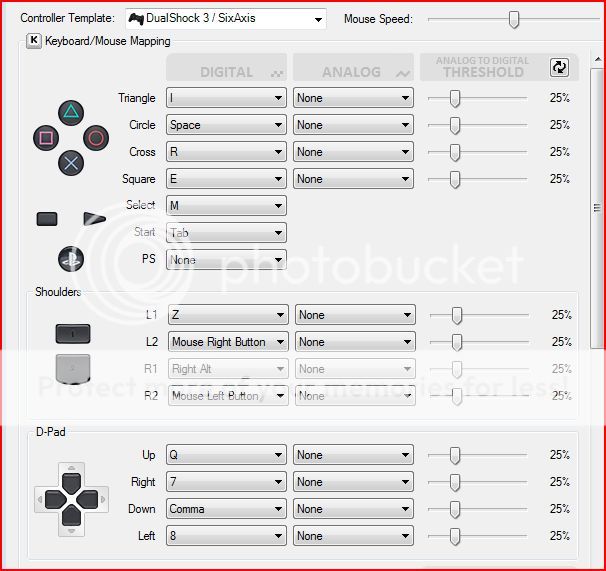
Button Controls:
- Triangle: I (Inventory)
- Square: E (for communicating with NPC and picking up items)
- Circle: Space (for Jumping)
- Cross: R (for ultimate attack and picking up everything
- Select: M (Map)
- Start: H (Horse/Mount)
- L1: Right Alt (Exit Menus)
- L2: Mouse Right Button (Attack with magic)
- R1: Left Shift (Sprinting)
- R2: Mouse Left Button (Attack with Weapon)
- UP: Q (Quick slot)
- DOWN: Comma (Forgot what that was for)
- LEFT: 1 (magic ability slot#1)
- RIGHT: 2 (magic ability slot#2)
The unfortunate thing about using a controller is that you have to be VERY selective in what abilities you are going to use. But once you get things all set, you hardly have to use the keyboard and mouse, although you still will from time to time.
There is also a bit of an issue with your Toon suddenly dodging on you. Unfortunately I haven't figured out how to stop this yet. It can get a little annoying so be aware it does happen.
How to use an Xbox 360 Controller on PC
Are you tired of sitting in front of a keybaord having to rest your arms on a desk to enjoy your new MMO? Are your hands and wrists hurting from slaving away all day crafting new gear for you and your friends? Do you ever feel like you just don't belong? If any of this sounds like your life, then we have a solution for you! Here on Fextralife we strive to make your gaming experience better than it is. We're going to bring to you a whole new way to play The Elder Scrolls Online.
Here are the steps you'll need to take in order to play ESO with an Xbox 360 controller:
- Make sure you own a PC.
- Make sure you paid for your ISP this month
- Buy The Elder Scrolls Online
- Buy a wired Xbox controller. If you choose to use a wireless controller you may use a wireless dongle like the ones in these links: US Amazon / UK Amazon
- Download a third party program like Xpadder (which I am currently using myself) that will allow you to set up your button mapping. (It will cost you $10, but if you game as much as I do, it's worth it). I've tried multiple other programs and this one is the best of them. If you wish for a free program because you can't afford $10, then you need to get a job. JK srsly though....get a job. HA! Real talk though, if you wish for a free one, I can help with the setup of those as well, but you will be VERY limited on what you can do.
If you would like to save your self 5-10minutes of setup, you can download the mapping profile that I use here via mediafire.
Or here directly from wiki
In order for these binds to work with Xpadder, you will have to go into the game control settings and change a few binds. It's best if you use the secondary bind so that you can still use your keyboard and mouse if you feel like it.
Here is the Key to your Keys (huehuehue, get it?):
- Left Stick - W A S D(movement)
- Left Stick press - Left Ctrl (crouch)
- Right Stick - Mouse cursor/look around
- Right Stick press - V (POV, Change from first person to 3rd)
- Left Trigger - Toggle between Set 1/2
- Right Trigger - Left click
- Left Bumper - Right click
- Right Bumper - Left Shift (sprint)
- LT+Right Bumper - 6 (allows you to roll without double tapping a direction, need to change in bindings and gameplay)
- X - Actionbar 1
- A - Actionbar 2
- B - Actionbar 3
- LT+X - Actionbar 4
- LT+A - Actionbar 5
- LT+B - R
- Y / LT+Y - Space Bar (jump)
- Dpad Up - E (action button)
- Dpad Left - H (mount horse)
- Dpad Right - Q (quick menu)
- Dpad Down - F (interact with players)
- LT+Dpad Left - Z (sheath weapons)
- LT+Dpad Right - X
- LT+Dpad Down - ` (weapon swap)
- Start - I (inventory)
- Back - M (map)
- LT+Start - C (char menu)
- LT+Back - K (skills)
