All information in this page has been taken directly from the in-game tutorial of The Elder Scrolls Online - Copyright of Zenimax
Table of Contents
 Getting Started
Getting Started
Your Account
UserID: Use your UserID to log into the game and access your account.
- It will never be necessary to reveal the email associated with your account to other players
Password: Your password is the personalized code you created to access your account.
- Your password should remain private at all times. Allowing others access to your password could compromise the security of your account
Your Account information can be altered or updated at account.elderscrollsonline.com
Your UserID
Your UserID is a publicly displayed name chosen by you, the player. Your UserID will become your online identity in the game, on the player forums and for every other facet of your online experience in connection with The Elder Scrolls Online.
The in-game systems of The Elder Scrolls Online require you to type the @ symbol in front of your UserID to distinguish it from any of your character names.
The Help Guide
The Help Guide is designed to give you, the player, a basic understanding of the concepts, mechanics and interfaces you will need to play The Elder Scrolls Online.
Other Resources
The Elder Scrolls Online Knowledge Base and Help Center can be accessed by typing "/help" in the chat bar. This command will open an in-game browser window allowing you to access the Knowledge Base and Help Center, where you can search for information on specific topics and discover more information and detailed answers to Frequently Asked Questions.
The Elder Scrolls Online has a large and helpful community. Often, the best way to learn about the game will be to reach out to other players.
![]()
User Interface Basics
Overview
The Elder Scrolls Online user interface can toggled between the In-Game View and the Character Windows by pressing the "ALT" key.
In-Game View provides the player with an Aiming Reticule, Navigational Compass, Chat Window, Quest Tracker and Ability Bar.
The Character Windows offer the player important information about their characters. In this mode the player has access to their Inventory, Character Stats and Skills, Journal and Map. Additional controls can be accessed using the Player Menu Bar.
Keybindings
Your current keybindings can be found in the subsection of the Controls Menu entitled "Keybindings". To access this menu, press "ESC" to open your System Menu, then select Controls Menu and click on "Keybindings".
Any Keybinding can be changed by clicking on the "Primary Bind" or "Secondary Bind" option and selecting a new key to bind.
Player Menu Bar
The Player Menu Bar is located above the Character Windows. To enter Character Windows mode, press the "ALT" key.
The Player Menu Bar houses the following menus.
- Inventory
- Character
- Skills
- Journal
- Map
- Group
- Contacts
- Guilds
- Alliance War
- Notifications
- Help
As you expand each menu, various submenus will appear. Exploring all of the menus and submenus will reveal a variety of options and game system mechanics.
Interactions
There are many objects and people in the world of The Elder Scrolls Online that you can interact with. In the In-Game View mode, when you approach such an object and aim your targeting reticule at it, an interact prompt will appear. Simply press "E" to interact with it.
Player to Player
To interact with other players in the world, aim your targeting reticule at them and hold down the "F" key. This will bring up a radial menu interact options. Move your mouse to the option you wish to use and release the "F" key to commit to your selection.
Chat Window
The Chat Window is your tool to communicate with other players in the Elder Scrolls Online universe. By default this window is located on the lower left hand side of the In-Game View. Pressing the '''ENTER''' key will place your cursor on the text line of the chat panel, allowing you to enter the text or command you wish to execute.
Commands are always prefaced with a "/".
Sending Tells
To send a tell to a specific person using their character's name, type "/t character's full name", followed by the text you wish to send.
To send a whisper to a specific person using their character's name, type "/w character's full name", followed by the text you wish to send.
- Please note that you must type the character's full name, and it must be followed by a comma
- The same commands may be used to send a tell or whisper to a player using their UserID, but you must place an @ symbol in front of the UserID itself
Chat Customization
The Chat Window has many customization features. To access these features click the small gear icon in the top right corner of the Chat Window. From here you can add custom filters and channels to your current tab via the "Options" menu, or create a new tab with custom filters and channels via the "New Tab" menu.
![]()
Basic Character Controls
Movement
To move your character around the world use the "W A S D" keys while in the In-Game View mode.
You can change the direction in which your character is moving by sliding the mouse to the left or to the right.
Press and hold the '''SHIFT''' key to make your character sprint. Sprinting will consume your character's Stamina. When your Stamina is fully drained you will automatically stop sprinting.
Sneaking and Dodging
Pressing the '''CTRL''' key will make your character crouch and sneak.
- Sneaking reduces the chance that non-player characters and hostiles will detect you
- Sneaking allows you to gain critical strikes on hostiles while you are undetected
- Sneaking will consume Stamina while your character is moving
Double-Tapping any one of the "W A S D" keys will cause your character to perform a dodge roll in that direction for a small Stamina cost. This may allow you to avoid incoming attacks and damage.
Camera Controls
You can change your character's perspective by simply scrolling your mouse wheel forward and backward. To access the first person perspective, scroll your mouse wheel all the way forward or press "V". Scrolling backward or pressing "V" again will allow you to access an adjustable third person perspective.
You can pan your camera to the left and right by sliding your mouse to the left and to the right. You can tilt your camera to look up and down by sliding the mouse forward and backward.
![]()
Character Progression
Leveling Up
As you adventure in Tamriel your character will acquire experience by exploring, killing monsters and completing quests.
- Your experience can be tracked using the level progression bar in the upper left hand corner of the Character Windows
- To access the Character Windows press "C"
- When you acquire enough experience your character will advance to the next level
- Each time you gain a level you will be granted one Attribute Point and one Skill Point to spend
- Press the "C" key to access the Character Window to spend Attribute Points
- Press the "K" key to access the Skills Window to spend Skill Points
Stats
The Stats Menu gives you the ability to customize and view your character's Health, Magicka and Stamina attributes.
When you have an Attribute Point available to spend, press the "C" key to access the Stats Menu. When you decide which attribute you wish to improve, press the plus symbol beneath that attribute. When you are finished, press the "E" key to commit the point.
Skills
The Skills Menu gives you the ability to customize and view your character's progression in the various skill lines available to you.
These skill lines are listed under various categories displayed on the left side of the Skill Menu. Select one of these skill lines to reveal the abilities contained within it.
When you have a Skill Point available to spend, access the Skills Menu by pressing the "K" key. The abilities that are currently available for purchase will have a plus sign next to their ability icon. To spend a Skill Point to purchase an ability, simply click the plus symbol, then press the "E" key to confirm that you wish to unlock that ability.
Advancement
There are many different skill lines available, based on your character's class and racial background, commonly equipped weapons and armor, and even your participation in Tamriel's trade guilds. Using specific weapons, equipment and abilities and joining trade guilds will allow you to gain experience in the Skill Lines associated with them.
For example, wearing heavy armor as you adventure will increase your Heavy Armor Skill. Slaying enemies with a two handed weapon will increase your Two Handed Weapon Skill.
Veteran Ranks
Veteran Ranks allow players to explore additional content once they've reached level 50. You will notice your Experience Bar has been replaced with a Veteran Bar to keep track of your Veteran Rank. To fill your Veteran Bar you will need to gain Veteran Points by completing Veteran Rank objectives and participating in PVP and Group Dungeons.
![]()
Champion
Unlocking Champion
Unlocked on your account when your first character reaches level 50 (Veteran Rank 1), the Champion System allows you to continue to develop your characters after they reach max level.
Enlightenment:
Once the Champion System is unlocked on your account you begin to gain Elightenment. Enlightenment provides a x4 multiplier to all experience earned towards your next Champion Point.
Enlightenment can only be used by characters that can actively earn Champion Points (characters of level 50 or higher).
Enlightenment is added to your account and any character that is level 50 or higher can expend it by earning experience. Once anyone of your characters expends Elightenment, it is spent across your account.
Elightenment continues to accumulate up to the value if a single Champion Point as long as the Champion System is unlocked on your account.
Gaining Champion Points
Once your character has reached level 50 (Veteran Rank 1), they will begin to gain Champion Points. Champion Points are earned every 400,000 experience and in the following order. The Warrior - A constellation devoted to Health and Defense.
The Warrior - A constellation devoted to Health and Defense. The Thief - A constellation devoted to Stamina und Utility.
The Thief - A constellation devoted to Stamina und Utility. The Mage - A constellation devoted to Magic and Offense.
The Mage - A constellation devoted to Magic and Offense.
Champion System Menu
Once unlocked, the Champion System Menu can be launched by pressing "?".
The Champion System Menu is navigated by sliding the mouse in a clockwise or counter-clockwise motion. Once you have highlighted a Minor Constellation you wish to spend points in, press "E" or "Left Mouse Button" to zoom in and spend the points.
Spending Points:
Once inside the preferred Constellation, points can be spent in the skills that have a "-" and "+" below them.
Each point spent in a Minor Constellation increases its rank. Once the Minor Constellation reaches a specific rank, passive ablilities unlock for your character. If you respec your character, all passive abilities gained via rank in a specific Minor Constellation are lost until the appropriate number of points are reinvested.
![]()
Items
Armor Dyeing
Dye Stations
To apply dyes to your armor, visit a Dye Station . Dye Stations are located in all major hub cities.
. Dye Stations are located in all major hub cities.
Unlocking Dyes
New dyes can be unlocked by completing in-game Achievements. Right-click on any locked dye to learn which Achievement will unlock it.
Dye Tools
- The Paint Brush allows you to apply a dye to an individual dye slot on a single armor piece
- The Paint Bucket allows you to apply a dye to the same slot across all equipped armor pieces
- The Eraser Tool allows you to remove an applied dye from a dye slot
- The Eye Dropper allows you to copy existing colors you've already applied to other dye slots
- The Set Fill Tool allows you to apply colors to saved sets of your dye slots
Note: Dyeing a piece of armor binds it to your account.
The Bank
Player banks can be accessed through Bankers in large cities throughout Tamriel. All of your characters share a common bank. An item placed in your bank can be removed by any of your characters, regardless of race or alliance.
Crafting materials stored in your bank can be directly accessed through crafting tables. If you need to use an ingredient stored in the bank while crafting an item, the ingredient will appear selectable for use even though it is not in your character's inventory.
Character Inventory
Your characters will pick up a variety of items as you adventure through Tamriel. These items will be placed in your character's Inventory. To view your current character's Inventory, press the "I" key.
The icons at the top of the open Inventory window are filters that will assist you in finding and sorting through large inventories. Clicking an icon for a specific type of inventory - Weapons, Apparel, Consumables, etc. - will filter out all but the selected item type.
Consumables
Consumables, or single-use items, are potions, food and drink that can be found, purchased or crafted.
- Potions provide a quick boost in combat effectiveness
- Food and Drink provide a longer lasting, but often more subtle effect
Equipment
Throughout your adventures in Tamriel your character will have access to wide variety of weapons and armor. Your character can gain equipment by looting dead monsters, finding treasure chests, crafting and completing quests. When you obtain a piece of equipment it will be stored in your Inventory. Press the "I" key to access your inventory.
- Double-click an item to equip it to your character
- Right-click an item to see a list of additional actions that can be executed upon that item
You can view your character's currently equipped items on the left side of the inventory screen.
Evaluating Armor
When evaluating armor, the base stat is Armor. Armor with a higher Armor Stat will provide more protection and better damage mitigation against physical attacks. Some armor has Enchantment, Trait and Set Bonuses that further increase their effectiveness in battle and grant your character special bonuses while that armor type is equipped.
Equipping and using armor will increase your skill with that armor type over time, unlocking new abilities that can be used when that armor type is equipped.
Keep in mind that your equipped armor will suffer a durability loss if your character is killed. This can be restored by going to a merchant and repairing your armor, or by using a repair kit.
Evaluating Weapons
When evaluating weapons, the base stat is Damage. Weapons with higher Damage stat will deliver a larger amount of Base Damage to enemies. Some weapons have Enchantment, Trait or Set Bonuses that further increase their effectiveness in battle and grant your character special bonuses while equipped.
Weapons with enchantments hold a charge that depletes with use and must be replenished using a soul gem.
Equipping and using a weapon will increase your skill with that weapon type over time, unlocking new abilites that can be used while that weapon type is equipped.
Inventory Full
When your inventory is full you have several options:
- You can add additional inventory slots by purchasing bag upgrades from merchants found in large cities and some towns
- You can deconstruct items and increase your crafting inspiration
- You can sell the items to merchants in large cities and some towns
- You can delete items to make room for something valuable you just found
Right-clicking on any inventory item will provide you with a list of actions you can execute upon that item.
Loading Quickslots
Consumable items can be used during combat via the Quickslot Menu.
To load consumable items into the quickslot menu press the "I" key to open your inventory, then click the "Quickslots" button in the top right corner. Any slottable items that are currently in your inventory will appear. Click and drag an item to the quickslot wheel in the middle of the screen to load it to a quickslot.
Using Quickslots
While in the In-Game View mode you can select any item previously loaded into a quickslot by pressing and holding the "Q" key and using your mouse to click on it. When you release the "Q" key your selection will be available for quick use in combat by pressing the "Q" key.
![]()
Magic Weapons and Armor
Overview
Some weapons and armor have magical properties that will enhance the item's performance in many different ways. Most weapons and armor can have magical properties added or altered by enchanting that item with a glyph.
Weapons with enchantments hold a charge that depletes with use. When a charge is depleted the item's magical properties will cease to function until its charge is replenished using a full soul gem.
Soul Gems
Soul Gems capture and store the souls of slain enemies. A filled Soul Gem can be used to charge magic weapons, revive a fallen ally, or revive yourself.
Empty Soul Gems
Find Soul Gems while adventuring or buy Soul Gems from Mystics, usually found at Mages Guild locations. Each type of Soul Gem can charge weapons or revive allies in a certain level range.
Filling Empty Soul Gems
Use the Soul Trap ability moments before an enemy's death. You cannot Soul Trap an enemy outside a Soul Gem's level range.
Charging Magic Weapons
Select a magical weapon on your inventory screen. Press "Right Mouse Button" and choose Charge. Then select the filled Soul Gem you wish to use and press "E" to charge the weapon. This costs a filled Soul Gems of the magic weapon's level range.
Revive Allies or Yourself
Reviving a fallen ally or yourself costs a filled Soul Gem matching your target's level range. You do not need a Soul Gem to revive if you are Level 5 or below.
Glyphs
Some weapons and armor can be enchanted or have their enchantments replaced with new enchantments. To do this you will need to create glyphs at an Enchanting Table, found in most cities and other special locations throughout the world.
To enchant an item, open your inventory by pressing the "I" key. Right-click the item you wish to enchant and select "Enchant" from the menu. Double-click the enchantment you wish to apply, then press "E" to commit the action.
![]()
Combat
Identifying Foes
While you are adventuring in Tamriel, you will encounter many hostile foes that must be defeated in combat. When a potential foe is targeted in the In-Game View mode, its silhouette will be outlined in red if they are hostile, or in yellow if they are neutral, but attackable.
Basic Attacks
The most basic combat technique involves light attacks and heavy attacks. Light attacks are faster, but do less damage. Heavy attacks are slower to execute, but will cause much more damage. To execute a light attack, target an enemy and tap "Left Mouse Button". To execute a heavy attack, press and hold "Left Mouse Button" until your character winds up for the attack, and eventually executes it.
Blocking
To put your character in a defensive posture to block an incoming attack, press and hold "Right Mouse Button". Successfully blocking will mitigate most of the attack's damage, but it will eventually exhaust your Stamina.
When an enemy is radiating gold, it is readying itself for a heavy attack. If this attack is successfully blocked, the enemy will be knocked back and momentarily stunned, giving you the advantage on your next attack.
Abilities
Your Ability Bar can be found at the bottom center of the screen when you enter combat, or when a hostile is targeted. Combat Abilities can be dragged and dropped into this tray from the Skills Menu, and executed in by pressing the corresponding "1", "2", "3", "4" or "5" number keys.
Ultimate Abilities
Ultimate abilities are devastatingly powerful abilities that charge up over time, during combat. You can learn an Ultimate ability and slot one in the sixth slot of your Ability Bar. When an Ultimate ability is slotted and fully charged you can execute it by pressing the "R" key.
Magicka and Stamina
Using abilities will expend either Magicka or Stamina. The amount of Magicka and Stamina you currently have is represented by the blue and green bars respectively, located at the bottom of the screen. These bars will only be visible while Magicka and Stamina are being expended.
Interrupts
Interrupts will cut short an enemy's wind-up when they are preparing to execute a special ability that requires a wind-up. When an enemy is preparing such a wind-up, red lines will radiate from it. To interrupt the wind-up, approach the target and press "Right Mouse Button" + "Left Mouse Button".
Dodging and Escaping
Your character can dodge roll out of the path of incoming attacks by double-tapping any one of the "W A S D" keys to execute a dodge roll in the corresponding direction. Dodge rolls expend Stamina.
Some enemies will use abilities that bind you in place. You can escape such an effect by pressing "Right Mouse Button" + "Left Mouse Button".
Synergies
While adventuring with other players, you will discover combat synergies. Combat synergies are secondary effects that can be activated when your abilites synergize with an ability executed by another player. To discover which of your abilities have synergies that your group members can take advantage of, read your ability descriptions carefully.
Monster Difficulty
Difficult monsters you encounter have unique Health bars. The more lavish the Health bar, the harder the monster.
Normal

Scary

Hard

Deadly

Status Effects
Status Effects can boost or reduce enemies, allies, and yourself. The resource bars of anyone targeted by a Status Effect will change appearance:
Damage Shield

Decreased Armor

Increased Armor

Increased Power

Invulnerable

![]()
Justice
Justice Overview
In your travels, you will notice that Tamriel Guards enforce the law. If you are witnessed committing crimes such as theft, pickpocketing, and breaking and entering your Bounty level will increase. If your Bounty levels gets high enough, you may face the ultimate punishment - death.
Track your character's Bounty levels using the Bounty Meter (pictured below). Every time your character is witnessed committing a crime, your Bounty increases.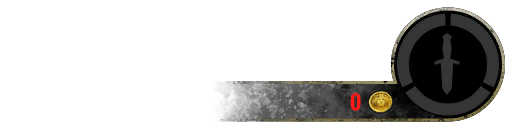
The Bounty Meter informs you of your debt to society. The actual price of your bounty can be found on the left. The circular meter on the right indicates the intensity of the guards' pursuit. Red (the immediate threat) decays quickly, while white (the consistent rate of pursuit) decays slowly. The cost of your bounty, in gold, is determined by the white section of the meter and your character's level.
Bounty and Heat
Your character's Bounty will rise with each crime you commit. Check your current Bounty on the Bounty Meter or in the Character Windows "C".
Heat represents the aggression legel of the Tamriel Guards. The higher your Heat, the more aggressively the Guards will deal with you.
Heat is tracked as red on the Bounty Meter.
Kill On Sight
If you commit crimes, your Bounty level will eventually rise to mark you as Kill On Sight (KOS).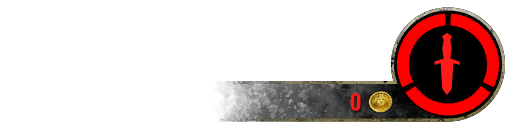
When you become marked as KOS, your only option is to run for your life and lay low until your Bounty level decreases. Any Guards you encounter while you are KOS will kill you, seize all stolen items from your inventory, and deduct whatever gold you are currently carrying from your Bounty.
If you don't have enough gold to pay your entire Bounty, the Guard will take whatever you have on you and deduct it from your total Bounty, leaving the balance unpaid. Gold kept in Tamriel's banks cannot be taken by Guards.
Petty Crimes
Petty Crimes are lesser offenses that, if witnessed, will increase your Bounty by a modest amount. These crimes include:
Theft: Taking items from containers labeled Steal.
Pickpocketing: Sneaking up on citizens and stealing items from their pockets and purses.
Breaking and Entering: Locked houses throughout Tamriel can be broken into if you have lockpicks . These houses can be identified by the Unlock text.
. These houses can be identified by the Unlock text.
Killing of Livestock: Slying domesticated animals such as pigs, cows, goats, and guar is frowned upon.
Major Crimes
Major Crimes are serious offenses that, if witnessed, will significantly increase your Bounty. These crimes include:
Assault: Inflicting unprovoked physical harm upon a citizen of Tamriel.
Murder: Slaying an innocent citizen of Tamriel.
Contraband
Any item labeled Stolen is considered to be Contraband. Contraband cannot be traded ar deposited in a bank. These items can be sold to a Fence ![]() for gold, laundered through a Fence
for gold, laundered through a Fence ![]() so you can keep it and use it, or consumed to receive its benefits.
so you can keep it and use it, or consumed to receive its benefits.
Once a piece of Contraband has been sold, laundered, or consumed, the benefits remain with the character - even if you are later accosted or killed by a Guard.
The Fence
A Fence provides oppertunities for the Outlaws of Tamriel. Located in the Outlaws Refuge ![]() , a Fence buys stolen items or launders them so that you can keep and use them without attracting the attention of the Guards.
, a Fence buys stolen items or launders them so that you can keep and use them without attracting the attention of the Guards.
When selling a stolen item to a Fence, the Fence never pays top gold. Still earning something is better that receiving nothing at all.
A Fence also allows you to launder stolen items for a small fee. Once a stolen has been laundered, any evidence of a crime is removed and you may keep and use the item as you see fit.
Carefully decide which stolen items to sell and launder, as a Fence has limited funds each day.
In addition, a Fence can also clear your Bounty. Clearing your Bounty at a Fence allows you to keep your stolen loot so that you can decide to sell or launder it.
Guards
When you engage in criminal activity, you gain Bounty. Bounty is tracked on the Bounty Meter. The red portion decays quickly, while the white portion decys slowly.
Depending on the level of your Bounty, an alerted Guard will either accost you and demand payment, or they will attack you. If a Guard attacks you, the Guard won't stop until you are dead. Fleeing from the Guard or hiding in and Outlaws Refuge ![]() are your only options.
are your only options.
If you pay your Bounty to a Guard or a Guard kills you, all the stolen items in your inventory are lost, along with the gold you owe for your Bounty. If you don't have enough gold to clear your Bounty, the Guard takes all the gold you're carrying and deducts it from your Bounty.
![]()
Contacts
Adding Friends
To add someone to your list of contacts, press the "O" key to open your Contacts Menu. Press the "E" key to open the "Add Friend" menu to begin adding a friend. Type the name of the player's character or their UserID preceded by and @ symbol.
Optionally, you can add a custom message to your invitation, to let them know who you are. To send the invitation, click "Request".
Friend Requests
Friend requests can be sent even if the targeted player is offline. The request will remain on their Notifications Menu until the request is accepted or declined.
- To access the Notification Menu press the "N" key
Once another player accepts your invitiation, each of your UserIDs will appear in the other player's list of contacts.
- To access the Contacts Menu press the "O" key
It is important to understand that your friendship is at the player level, not the character level. This means that you will be able to see and contact your friend no matter what character either of you is currently playing.
Ignoring Players
To ignore a player, open your Contact Menu by pressing the "O" key. Click the "Ignore" icon in the upper right corner of the menu and press the "E" key to add a player to your list of ignored players, either by entering one of their character names, or by entering their UserID, preceded by an @ symbol.
Harassment
Players that are violating The Elder Scrolls Online Code of Conduct should be reported to Customer Service. Type "/help" in the chat line to bring up the Help System Menu, then click on the "Ask For Help" icon on the upper right, choose "Harassment" from the list of categories, and file a report.
![]()
Guilds
Overview
Player guilds in The Elder Scrolls Online are a way for players to create larger persistent social circles, making it easier to work together and achieve common goals.
Guilds and Players
Guild relationships are formed at the player level, not the character level. When a player joins a guild, all of their characters will gain access to that guild regardless of their alliance affiliation. Like your characters, guilds do have alliances affiliations. This distinction is important when the guild joins a campaign in the Alliance War. A guild can only claim to keep for its affiliated alliance.
Each player can join up to 5 guilds, but a single player can only lead one guild at a time.
Creating a Guild
To create a guild, open the Guild Menu by pressing the "G" key. Then press the "E" key to begin creating a guild. You will need to give your guild a unique name and choose its alliance affiliation, then select "Create" to create your guild.
Guild Heraldry
Once you have created a Guild you can customize the look and feel of your guild's tabard in the Guild Heraldry section of the Guild Window "G".
There are many options to choose from when customizing the look and feel of your Guild's tabard. You can choose the Style, Primary, and Secondary Colors, and select a crest to be placed in the center.
To apply the changes to your tabard press "R" and funds will be deducted from your Guild Bank to pay for the changes.
Once a tabard design has been created, you can equip it by purchasing the tabard from your Guild Store.
Note: You must have 10 members in your Guild to purchase tabards from your Guild Store.
Inviting Members
To invite new members to a guild you must have permission to invite them. Permissions are granted by a guild's leadership.
To invite a new member to a guild you have already joined, open the Guild Menu by pressing the "G" key and navigate to the Roster tab. Press the "E" key and enter the player's UserID, preceded by an @ symbol, or one of their character's names. You can invite players to a guild even when they are not online if you know their UserID or one of their character's names.
Guild Chat
Guild Chat is initiated through the chat line by typing "/g1" through "/g5". The number 1 through 5 indicates the corresponding number of the guild you wish to chat with. For example, typing "/g2 hey everyone" will change your chat channel to that of the second guild on your list, and then send the message "hey everyone" to that channel.
Guild Banks
When a guild's membership reaches the appropriate size, it can unlock the Guild Bank feature.
The Guild Bank can be accessed by speaking with Bankers in most major cities. If a guild's membership drops below a certain threshold, members will no longer be able to place items into the Guild Bank, but guild members with appropriate permissions will always be able to remove items. It is wise for guild leaders to set permissions responsibly to protect valuables stored in the Guild Bank.
Guild Stores
When a guild's membership reaches the appropriate size, it can unlock the Guild Store feature.
The Guild Store can be accessed by speaking with Bankers in most cities. If a guild's membership drops below a certain threshold, members will lose the ability to post new items, but guild members will always be able to purchase or cancel posted items.
Items sold, and gold received via the Guild Store will be delivered through mail.
Players can expand the network of people they can trade with by joining large mercantile guilds. These are guilds whose membership focuses on the trading of goods.
Guild Traders
Once a guild has unlocked the Guild Store feature, they also gain the ability to purchase Guild Trader stations located in major cities throughout the game world. Once hired, your guild's store will be made available to the general public through the purchased trader.
The Guild Traders can be found at the  icon on your map.
icon on your map.
You may hire a Guild Trader at a Guild Trader station if no other guild has purchased their services. If another guild owns the services of a Guild Trader you may place a blind bid to try to aquire them when they become available.
Bidding occurs throughout the week, but players may only bid on one Trader per cycle. If you aquire the services of a Trader through bidding, their services will be yours for one week's time.
Remember: You must continue bidding on a Trader ro retain their services.
![]()
Groups
Overview
Forming groups allows players to work together more efficiently while adventuring and accomplishing objectives. All group members will gain experience bonus when they contribute to combat by healing allies and damaging enemies.
While in a group, players are given their own private channel, accessed by typing "/p" in the chat line. Players will also see overhead indicators and health abrs in group members.
Most content is restricted to smaller groups of 4 players, but some content will allow larger groups of up to 24 players.
Forming a Group
To form a group, press the "P" key to open the Group Menu and press the "E" key to invite another player to that group. Type the name of the target player's UserID, preceded by an @ symbol, or their character's name.
When an invited player receives an invitation to group up, they will need to press the "F" key to accept or the "X" key to decline the invitation.
Looking for Group
To use the Looking For Group tool when you are not currently in a group, press the "P" key to open your Group Menu, then click on the Grouping Tool located in the upper right corner of the menu.
Select the Activity Type and Location of the content you wish to play with a group from the pull down menus. Only content appropriate to your character will be selectable. You can also select the size of the group you wish to join, but remember that some content is restricted to small groups. Press the "R" key to begin searching.
Looking for Members
If you are already in a group, your group leader can find new members using the Grouping Tool. Press the "P" key to open your Group Menu, then click on the Grouping Tool located to the upper right corner of the menu.
Select the activity type your group wants to engage and the location of the content you wish to play, then select the size of the group you wish to fill. Press the "R" key when you are ready to begin searching for new group members.
Group Role
Players can select which roles they wish to fill within the group by toggling the Preferred Roles icons on the upper right of the Grouping Tools menu. Group leaders can also specify the roles they prefer while searching for new members.
Dungeon Scaling
Dungeons and Trials will scale to the level or Veteran Rank of the leader. When using the Grouping Tools it will place you in a group with other players within five levels.
![]()
Adventuring
Quests
Citizens throughout Tamriel are in need of heroes and they will grant quests to willing adventurers. These quests will contain objectives that the character must complete to advance the quest. Completing a quest chain will often yield greater treasures and experience. To locate a quest bestower, look for the quest indicator above a character's head and speak with them to accept the quest.
Quest Indicators
Quest indicators for active quests will appear on the Compass in the top center of your screen. They will also appear on the world map which can be viewed at any time by pressing the "M" key.
Quest Journal
Your Quest Journal will track all of the quests that your character currently has active. To view the Journal press the "J" key and use the index on the left side to browse through your active quest categories. Most quests are grouped by area, but some, like the Main Quest and certain Guild Quests, are grouped by type. Click the name of the area or quest type to expand and view the list of current quests in any category.
Exploration
As your character explores the world of Tamriel they will discover Points Of Interest (POIs) of various types, including cities, towns, dungeons, tombs, encampments and keeps. While exploring, if your character gets within range of a POI, a POI Indicator will appear on your compass.
Most POIs will have a story or a portion of a story for your character to experience. Completing a story within a POI will often yield additional treasures and experience gains.
Dungeons
While adventuring in Tamriel you will come across special locations known as Dungeons. Dungeons are designed for groups of 2-4 players, and feature denser monster populations with enemies that are harder to kill. If you are up to the challenge, Dungeons are filled with treasures and higher quality rewards.
Some Dungeons are public, which means that you may encounter other players while adventuring there.
Other Dungeons will give you and your groupmates a private, instanced version. Private Dungeons are designed for 4 players.
Trials
Trials are repeatable PVE gameplay designed for medium groups of 12 players. Groups are pitted against the most aggressive types of encounters Tamriel has to offer. If they are victorious, they earn the highest quality loot, and those with the fastest completion times get bragging rights on the Trials Leaderboard.
Each week, a new Trial is randomly determined to be the Weekly Trial by the Undaunted. Once a week, when players complete the Weekly Trial, they receive special reward.
- The Weekly Trial is selevted o Monday at noon and ends Sunday at midnight
- The players who make the top 100 quickest completion times on the Weekly Trial Leaderboard by the end of the week receive special rewards
Wayshrine Travel
Travelling in the world of Tamriel is simple and fast. The Wayshrine Network allows your character to move instantly between Wayshrines. When your character comes within the range of an undiscovered Wayshrine it will be added to your network and appear on your map. If you approach and interact with a Wayshrine in the world, it will bring up a Wayshrine Map, allowing you to instantly travel to any previously discovered Wayshrine.
Recalling
Your character can also choose to travel directly to a Wayshrine from any point in the world for a small amount of in game currency. To travel using this method, press the "M" key to access your world map, then click on any previously discovered Wayshrine you wish to travel to. A confirmation pop-up will appear, revealing the cost of traveling to that Wayshrine and giving you the option to accept or cancel.
Travel to Player
You can use your Contacts Menu to instantly travel to another player's location. Press the "O" key to open your Contacts Menu, then right-click on a contact name and select "Travel to Player". As long as the player is in the same Alliance as your character, you will be instantly transported to their location. This same method can also be utilized from your Guild Menu or Group Menu.
You can also use this method to travel to a frontier keep in the Alliance War area of Cyrodiil, but you cannot leave Cyrodiil by the same means.
![]()
Death
Reviving
When your character dies, you will be prompted to either release to a Wayshrine or revive on the spot your character died.
Releasing to a Wayshrine will resurrect your character at the nearest Wayshrine, but your armor will suffer a durability loss from a failed encounter.
Reviving requires a full Soul Gem, and it will bring your character back to life in the same location where it died. Your armor will still suffer durability loss from the failed encounter upon reviving.
Restoring Durability
When you die, your armor will lose Durability. If your armor's Durability drops to zero, it will no longer offer your character any protection.
To restore Durability to an item you must get it repaired by a merchant. You can also purchase Repair Kits to carry with you into combat, in case a merchant is not conveniently available. To use a Repair Kit, simply right-click a damaged item and select "Repair".
![]()
Alliance Warfare
Overview
The three alliances of Tamriel are at war with each other. To travel to Cyrodiil and participate in the Alliance War, you must be at least level 10.
In Cyrodiil, your combat proficiency will be adjusted so you can effectively participate in player vs. player combat with characters of higher levels, but you may still be at a disadvantage, since your skills and abilities will not have reached their full potential.
Alliance Points
The Alliance War enables you to earn Alliance Points (APs) by aiding your side in battle. Killing enemy players and capturing or defending keeps and resource sites are some of the ways players can earn APs.
APs can be used to purchase gear, siege equipment, repair kits, and more from your alliance's merchants in Cyrodiil.
APs increase your rank in your alliance.
Death in Cyrodiil
When your character is slain by another player in Cyrodiil, you can revive at any of your alliance's keeps or forward camps that aren't currently under attack. Your equipment will not suffer any durability loss.
If you are slain, click on "Respawn" to see all of the available locations where you can revive.
Remember that other players can revive you using full soul gems. If you are slain and other players are nearby, you may want to wait for someone to revive you.
Campaigns
When you enter Cyrodiil, your character is assigned to a campaign. This is listed as your Home Campaign. Campaigns represent different instances of Cyrodiil.
To travel to Cyrodiil, press the "L" key to open up the Alliance War menu, then click on the Campaigns icon to the far right. Right-click on your campaign and choose "Enter Campaign".
Deploying Siege Weapons
To deploy a siege weapon, assign it to a quickslot and use it from there. A yellow circle will appear on the ground in valid locations, allowing you to choose the weapon's placement before deploying it. A red "X" appears when a location isn't valid, due to uneven ground or proximity to another siege weapon.
Aiming Siege Weapons
To aim a siege weapon, drag your mouse left or right. To change the firing angle and distance, drag your mouse forward or backward. To fire, click "Left Mouse Button".
To exit a siege weapon, press the "ESC" key.
Rams
Rams can be used to smash the main door of a keep, but they cannot be used on a keep's postern (side) doors. Rams can be deployed only near keeps.
Once deployed, at least three players must remain with the ram to move it, but up to six players can assist; this will cause the ram to move faster and cause more damage.
Forward Camps
Forward Camps provide additional respawn points for players. They are placed like siege weapons but allow for a limited number of respawns and cannot be placed near another Forward Camp.
Forward Camps can be purchased from siege merchants at keeps and gates, just like siege weapons.
A configuration option for the Cyrodiil map enables you to see areas already covered by your alliance's Forward Camps.
An enemy's Forward Camp can be destroyed by nearing it and pressing the "E" key.
Transitus Shrines
Transitus Shrines provide fast travel routes between keeps, gates, and outposts, provided there is an unbroken link between where you are and where you want to go. Valid links and destinations glow brightly on your map.
Keeps and Resources
To capture a resource, eliminate enough foes that your allies outnumber them near the flag.
Keeps have two flags that must be turned to your alliance before the keep is captured.
Repairing
Keep walls, keep doors, and siege weapons can all be repaired with the proper repair kit. To repair an object, target it and use the repair kit from a quickslot.
You cannot repair a keep wall if it has taken damage recently.
Elder Scrolls
Elder Scrolls are of prime strategic importance to every alliance. Holding Elder Scrolls at a scroll temple or on a keep's scroll pedestal bestows special bonuses to every player of that alliance. See the Bonuses section of the Alliance War tab for more information.
Campaign List
Click on the Campaigns icon to see the list of available campaigns. On the top line, next to the alliance icons, are three sets of up and down arrows. Clicking these arrows will sort the campaign list according to the numbers of Group Members, Friends, or Guild Members in each campaign.
Guilds in Campaigns:
Each of your characters and any guilds you may be in are committed to a campaign. Characters can be moved to another campaign or a character can fight in another campaign as a guest.
Guild leaders can manage the campaign assignment of the guild they lead. Members can join this campaign and take keeps and resources in the name of their guild.
![]()
Crafting
Alchemist
An Alchemist gathers natural reagents found growing in the world, and mixes them with a water solvent at an Alchemy Table to create potions. To do this, the Alchemist must find pools of water with special qualities that will yield the proper results when mixed. The grade of the water will determine the potency of the product.
All reagents have hidden traits which determine a potion's effects. Similar traits from different reagents must be stacked to bring out a potion's magical qualities. Sometimes a trait that gives a potion a beneficial effect can also have a negative counterpart. If the wrong reagents are mixed together they might cancel each other out. A skilled Alchemist learns to experiment to find the combinations of reagents that will offer the best results.
Enchanter
An Enchanter gathers runes found throughout the world. They can then use Enchanting Tables to assemble those runes into glyphs that can enhance items that are worn or wielded. The Help section on glyphs explains how these are used.
Runes can also be extracted from glyphs by opening the extraction tab at an Enchanting Table. Choose a glyph from your inventory to perform an extraction. Remember that performing the extraction process will destroy the glyph.
Enchanters create glyphs by combining runes of three different types: Potency, Aspect and Essence. Potency will determine the required level and strength of the resulting glyph, Aspect will determine its quality, and Essence will determine its magical effect. A skilled Enchanter will collect and combine any runes he finds in an effort to decipher their hidden language and unlock their magical properties.
Provisioner
A Provisioner collects recipes and ingredients found throughout the world to make a wide array of food and drink.
Recipes, needed to learn how to make new types of food, can be found in chests, trunks and desks, as well as from other adventurers and sometimes even from fallen enemies.
While ingredients can be obtained a number of ways, including purchasing them, searching populated areas as well as various containers, killing animals, fishing, receiving hireling deliveries and fulfilling Crafting Writs.
When a Provisioner finds a new recipe they can learn it by right-clicking on it in their inventory and selecting "Use" to commit it to their recipe book.
Provisioners create known food and drinks by utilizing one of the many usable cooking fires found throughout the world.
Foods give long term boosts to Health, Magicka or Stamina while Drinks improve their recovery rates.
Blacksmith
A Blacksmith mines the mountains of Tamriel for the metals they need to work their craft. Blacksmiths use these raw resources at a Blacksmithing Station - one of the many anvils commonly found in cities and towns throughout Tamriel. Here they can refine raw metals, improve existing items, research new traits, and deconstruct weapons and armor they have found throughout their journeys.
A skilled Blacksmith will always seek to learn new techniques to better their skills at the forge. Finding special crafting books is the key to learning new racial styles, and researching traits allows for the creation of higher quality weapons and armor.
Clothier
A Clothier searches the land for plants that can be used to create cloth, and the hides of creatures that can be used to create leather. Clothiers use these materials at Clothier Stations - one of the many tannin tables found in cities and towns throughout Tamriel. Here they can refine their raw resources, improve existing items, research various traits, and deconstruct armor they have found throughout their journeys.
Skilled Clothiers are always seeking to learn new techniques to better their skills at the tannin table. Finding special crafting books is the key to learning new racial styles, and researching traits allows for the creation of higher quality clothing and armor.
Woodworker
A Woodworker collects quality wood that can be used to craft elegant staves and shields. Woodworkers use these materials at Woodworking Stations - one of the many mills found in cities and towns throughout Tamriel. Here they can refine raw resources, improve existing items, research various traits, and deconstruct staves and shields they have found throughout their journeys.
Skilled Woodworkers are always seeking to learn new techniques to better their skills at the mill. Finding special crafting books is the key to learning new racial styles, while researching traits allows for the creation of higher quality staves and shields.
Crafting: Creation
To create an item, interact with a crafting station by pressing "E". The Creation Menu will appear by default.
Select the category of the item you want to create, in the upper right corner of the creation menu.
Once you have selected a category, use the left and right arrow buttons to view and select an item type.
Choose a material to craft using the left and right arrow buttons, and the plus and minus buttons below the material to choose the level of the item you wish to craft.
Select a racial style for the item using the left and right arrow buttons. Initially, you will only be able to craft in the racial style of your character, but other racial styles can be unlocked.
Select a trait to add one of a variety of available enhancements to your item. Researching will unlock new traits.
Crafting: Improvement
To improve the quality of your items, interact with a crafting station by pressing the "E" key. Click the Improvement icon on the top bar of the crafting menu, then select the item category. A list of the items in your inventory that can be improved will appear.
Double-click on the item you wish to improve and it will appear in the "Improve" slot in the center of the screen. The improvement material needed to improve the selected item's quality will appear beside it. Click the plus button beneath it to increase the amount, which will increase the chance that the improvement will be successful. When you are satisfied, press the "R" key to commit to the improvement.
Crafting: Deconstruction
To extract materials, inspiration, traits, and improvement materials from items in your inventory, or to refine raw resources into components that can be used for crafting, interact with a crafting station by pressing the "E" key. Click the Extraction icon on the top bar of the crafting menu, then select the appropriate icon on the bar directly below to choose which item type to extract from, or to refine raw materials.
To extract from an item, double-click the item you wish to deconstruct, then press the "R" key to confirm the deconstruction.
- Deconstruction will destroy the item
To refine raw plants or scraps, double-click the raw material, then press the "R" key to confirm the refinement.
Crafting: Research
To research traits on weapon and armor types, interact with a crafting station by pressing "E". Click the Research icon on the top bar of the crafting menu, then select a trait research line using the left and right arrow buttons. If you have an item in your inventory that can be researched an indicator will appear under the selected trait line and the text next to the researchable trait will display "Researchable". Double-click on the item you wish to research and press "E" to confirm the research.
The research process takes time. This time will increase when multiple traits have been researched for a specific trait research line.
![]()
Fishing
Overview
Fishing holes can be found throughout the world of Tamriel and can be identified by turbulent water with fish splashing beneath the surface.
It is not necessary to purchase or equip a fishing pole. Every character already has one. Your fishing pole automatically becomes active when you attempt to fish. You will, however, be required to collect or purchase bait.
When you have bait in your inventory, you can see it by using the Consumables filter. Bugs, worms, and guts are common bait.
Fishing
To bait your line, target an active fishing hole and bring up your Bait Selection Wheel by pressing and holding the "E" key. Select a type of bait you wish to use by moving your mouse in the direction of the quickslot containing it and release the mouse to activate your selection.
To begin fishing, target the active fishing hole and press the "E" key. When you get a tug on your line, quickly press the "E" key again, to reel it in.
Skillful fisherman will learn to use the optimal bait for the type of fish they are trying to catch.
![]()
Mounts
Overview
Mounts provide a faster means of traveling from one adventure to another. Your character can purchase a mount from a Stable Master. Although there are many stables throughout Tamriel, not all have Stable Masters. Search stables in major cities to locate a Stable Master.
Summoning Mounts
Once you have purchased a mount, you can summon it by pressing the "H" key. Pressing the "H" key again will cause your character to dismount.
Characters with multiple mounts can choose their active mount through a Stable Master. Stable Masters will also allow you to name your mount and to feed it. Feeding your mount certain foods can increase its attributes, allowing you to customize it.
